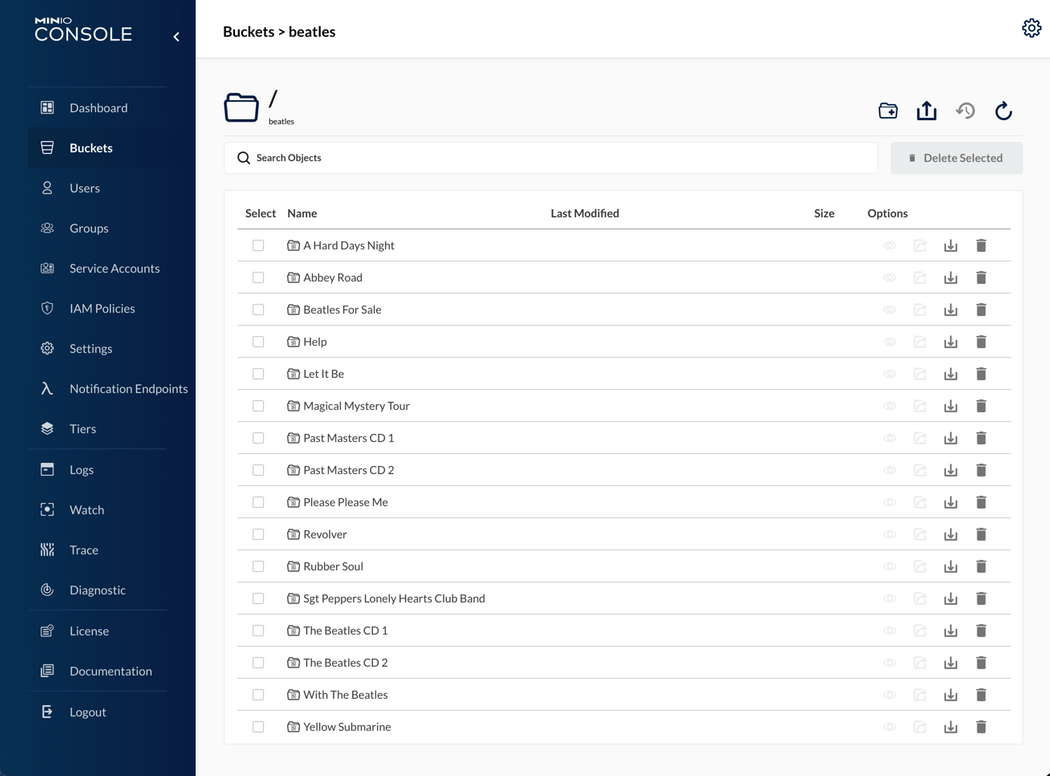k8s-miniostalone
MinIO standalone
Template version:v24-12-11
Helm charts used:bitnami/minio v14.8.6
This template contains the configuration files needed to install a MinIO standalone service in a Kubernetes cluster.
MinIO is an object storage server, compatible with Amazon S3 cloud storage service, mainly used for storing unstructured data (such as photos, videos, log files, etc.)
Template override parameters
File _values-tpl.yaml contains template configuration parameters and their default values:
## _values-tpl.yaml## cskygen template default values file#_tplname: k8s-miniostalone_tpldescription: MinIO standalone_tplversion: 24-12-11## Values to override### k8s cluster credentials kubeconfig filekubeconfig: config-k8s-modnamespace:## k8s namespace namename: miniostalone## Service domain namedomain: cskylab.netpublishing:## API urlurl: miniostalone.mod.cskylab.net## Console urlconsole_url: miniostalone-console.cskylab.netcertificate:## Cert-manager clusterissuerclusterissuer: ca-test-internalcredentials:# MinIO root user credentialsminio_accesskey: "admin"minio_secretkey: "NoFear21"registry:## Proxy Repository for Dockerproxy: harbor.cskylab.net/dockerhub## Local storage PV's node affinity (Configured in pv*.yaml)localpvnodes: # (k8s node names)all_pv: k8s-mod-n1# k8s nodes domain namedomain: cskylab.net# k8s nodes local administratorlocaladminusername: koslocalrsyncnodes: # (k8s node names)all_pv: k8s-mod-n2# k8s nodes domain namedomain: cskylab.net# k8s nodes local administratorlocaladminusername: kos
TL;DR
Prepare LVM Data services for PV's:
Install namespace and charts:
# Pull charts to './charts/' directory./csdeploy.sh -m pull-charts# Install./csdeploy.sh -m install# Check status./csdeploy.sh -l
Run:
- API URL:
{{ .publishing.url }} - Console URL:
{{ .publishing.console_url }} - Access Key:
{{ .credentials.minio_accesskey }} - Secret Key:
{{ .credentials.minio_secretkey }}
Prerequisites
- Administrative access to Kubernetes cluster.
- Helm v3.
LVM Data Services
Data services are supported by the following nodes:
| Data service | Kubernetes PV node | Kubernetes RSync node |
|---|---|---|
/srv/{{ .namespace.name }} | {{ .localpvnodes.all_pv }} | {{ .localrsyncnodes.all_pv }} |
PV node is the node that supports the data service in normal operation.
RSync node is the node that receives data service copies synchronized by cron-jobs for HA.
To create the corresponding LVM data services, execute from your mcc management machine the following commands:
## Create LVM data services in PV node#echo \&& echo "******** START of snippet execution ********" \&& echo \&& ssh {{ .localpvnodes.localadminusername }}@{{ .localpvnodes.all_pv }}.{{ .localpvnodes.domain }} \'sudo cs-lvmserv.sh -m create -qd "/srv/{{ .namespace.name }}" \&& mkdir "/srv/{{ .namespace.name }}/data/miniostalone"' \&& echo \&& echo "******** END of snippet execution ********" \&& echo
## Create LVM data services in RSync node#echo \&& echo "******** START of snippet execution ********" \&& echo \&& ssh {{ .localrsyncnodes.localadminusername }}@{{ .localrsyncnodes.all_pv }}.{{ .localrsyncnodes.domain }} \'sudo cs-lvmserv.sh -m create -qd "/srv/{{ .namespace.name }}" \&& mkdir "/srv/{{ .namespace.name }}/data/miniostalone"' \&& echo \&& echo "******** END of snippet execution ********" \&& echo
To delete the corresponding LVM data services, execute from your mcc management machine the following commands:
## Delete LVM data services in PV node#echo \&& echo "******** START of snippet execution ********" \&& echo \&& ssh {{ .localpvnodes.localadminusername }}@{{ .localpvnodes.all_pv }}.{{ .localpvnodes.domain }} \'sudo cs-lvmserv.sh -m delete -qd "/srv/{{ .namespace.name }}"' \&& echo \&& echo "******** END of snippet execution ********" \&& echo
## Delete LVM data services in RSync node#echo \&& echo "******** START of snippet execution ********" \&& echo \&& ssh {{ .localrsyncnodes.localadminusername }}@{{ .localrsyncnodes.all_pv }}.{{ .localrsyncnodes.domain }} \'sudo cs-lvmserv.sh -m delete -qd "/srv/{{ .namespace.name }}"' \&& echo \&& echo "******** END of snippet execution ********" \&& echo
Persistent Volumes
Review values in all Persistent volume manifests with the name format ./pv-*.yaml.
The following PersistentVolume & StorageClass manifests are applied:
# PV manifestspv-minio-stalone.yaml
The node assigned in nodeAffinity section of the PV manifest, will be used when scheduling the pod that holds the service.
How-to guides
Pull Charts
To pull charts, change the repositories and charts needed in variable source_charts inside the script csdeploy.sh and run:
# Pull charts to './charts/' directory./csdeploy.sh -m pull-charts
When pulling new charts, all the content of ./charts directory will be removed, and replaced by the new pulled charts.
After pulling new charts redeploy the new versions with: ./csdeploy -m update.
Install
To create namespace, persistent volumes and install charts:
# Create namespace, PV's and install charts./csdeploy.sh -m install
Notice that PV's are not namespaced. They are deployed at cluster scope.
Update
To update charts settings, change values in files values-chart.yaml.
Redeploy or upgrade charts by running:
# Redeploy or upgrade charts./csdeploy.sh -m update
Uninstall
To uninstall charts, remove namespace and PV's run:
# Uninstall charts, remove PV's and namespace./csdeploy.sh -m uninstall
Remove
This option is intended to be used only to remove the namespace when chart deployment is failed. Otherwise, you must run ./csdeploy.sh -m uninstall.
To remove PV's, namespace and all its contents run:
# Remove PV's namespace and all its contents./csdeploy.sh -m remove
Display status
To display namespace, persistence and chart status run:
# Display namespace, persistence and charts status:./csdeploy.sh -l
Backup & data protection
Backup & data protection must be configured on file cs-cron_scripts of the node that supports the data services.
RSync HA copies
Rsync cronjobs are used to achieve service HA for LVM data services that supports the persistent volumes. The script cs-rsync.sh perform the following actions:
- Take a snapshot of LVM data service in the node that supports the service (PV node)
- Copy and syncrhonize the data to the mirrored data service in the kubernetes node designed for HA (RSync node)
- Remove snapshot in LVM data service
To perform RSync manual copies on demand, execute from your mcc management machine the following commands:
Warning: You should not make two copies at the same time. You must check the scheduled jobs in
cs-cron-scriptsand disable them if necesary, in order to avoid conflicts.
## RSync data services#echo \&& echo "******** START of snippet execution ********" \&& echo \&& ssh {{ .localpvnodes.localadminusername }}@{{ .localpvnodes.all_pv }}.{{ .localpvnodes.domain }} \'sudo cs-rsync.sh -q -m rsync-to -d /srv/{{ .namespace.name }} \-t {{ .localrsyncnodes.all_pv }}.{{ .namespace.domain }}' \&& echo \&& echo "******** END of snippet execution ********" \&& echo
RSync cronjobs:
The following cron jobs should be added to file cs-cron-scripts on the node that supports the service (PV node). Change time schedule as needed:
################################################################################# /srv/{{ .namespace.name }} - RSync LVM data services#################################################################################### RSync path: /srv/{{ .namespace.name }}## To Node: {{ .localrsyncnodes.all_pv }}## At minute 0 past every hour from 8 through 23.# 0 8-23 * * * root run-one cs-lvmserv.sh -q -m snap-remove -d /srv/{{ .namespace.name }} >> /var/log/cs-rsync.log 2>&1 ; run-one cs-rsync.sh -q -m rsync-to -d /srv/{{ .namespace.name }} -t {{ .localrsyncnodes.all_pv }}.{{ .namespace.domain }} >> /var/log/cs-rsync.log 2>&1
Restic backup
Restic can be configured to perform data backups to local USB disks, remote disk via sftp or cloud S3 storage.
To perform on-demand restic backups execute from your mcc management machine the following commands:
Warning: You should not launch two backups at the same time. You must check the scheduled jobs in
cs-cron-scriptsand disable them if necesary, in order to avoid conflicts.
## Restic backup data services#echo \&& echo "******** START of snippet execution ********" \&& echo \&& ssh {{ .localpvnodes.localadminusername }}@{{ .localpvnodes.all_pv }}.{{ .localpvnodes.domain }} \'sudo cs-restic.sh -q -m restic-bck -d /srv/{{ .namespace.name }} -t {{ .namespace.name }}' \&& echo \&& echo "******** END of snippet execution ********" \&& echo
To view available backups:
echo \&& echo "******** START of snippet execution ********" \&& echo \&& ssh {{ .localpvnodes.localadminusername }}@{{ .localpvnodes.all_pv }}.{{ .localpvnodes.domain }} \'sudo cs-restic.sh -q -m restic-list -t {{ .namespace.name }}' \&& echo \&& echo "******** END of snippet execution ********" \&& echo
Restic cronjobs:
The following cron jobs should be added to file cs-cron-scripts on the node that supports the service (PV node). Change time schedule as needed:
################################################################################# /srv/{{ .namespace.name }}- Restic backups#################################################################################### Data service: /srv/{{ .namespace.name }}## At minute 30 past every hour from 8 through 23.# 30 8-23 * * * root run-one cs-lvmserv.sh -q -m snap-remove -d /srv/{{ .namespace.name }} >> /var/log/cs-restic.log 2>&1 ; run-one cs-restic.sh -q -m restic-bck -d /srv/{{ .namespace.name }} -t {{ .namespace.name }} >> /var/log/cs-restic.log 2>&1 && run-one cs-restic.sh -q -m restic-forget -t {{ .namespace.name }} -f "--keep-hourly 6 --keep-daily 31 --keep-weekly 5 --keep-monthly 13 --keep-yearly 10" >> /var/log/cs-restic.log 2>&1
Bucket maintenance
Buckets can be created together with users and policies for ReadWrite, ReadOnly and WriteOnly access.
A record file in configuration management ./buckets folder will be created for each bucket in the form bucket_name.config.
Additionally, a source environment file for MinIO bucket access and restic operations will be created in the form source-bucket_name.sh. This file can be used from a management console to initialize the variables needed to access bucket through MinIO client mc and restic repository through restic commands.
Create bucket, users and policies
To create bucket, users and policies:
# Create Bucket & Users & Policies./csbucket.sh -c mybucket
In this case a file named ./buckets/mybucket.config will be created with the access and secret keys used for the following users:
- mybucket_rw (ReadWrite user)
- mybucket_ro (ReadOnly user)
- mybucket_wo (Write only user)
You can use these keys for specific access to the bucket from any application or user.
Delete bucket, users and policies
To delete bucket, users and policies:
# Delete Bucket & Users & Policies./csbucket.sh -d mybucket
File ./buckets/mybucket.config will also be deleted with access and secret keys.
Display bucket, users and policies
To list current bucket, users and policies:
# List Bucket & Users & Policies./csbucket.sh -l
MinIO Client
Web utility
To access MinIO throug web utility:
- Published at:
{{ .publishing.console_url }} - Access Key:
{{ .minio.accesskey }} - Secret Key:
{{ .minio.secretkey }}
Command line utility
If you have minio client installed, you can access mc command line utiliy from the command line.
File .envrc export automatically through "direnv" the environment variable needed to operate mc with minio as hostname from its directory in git repository.
NOTE: After creating the namespace at first installation with
./csdeploy.sh -m installyou must reload the environment by runningdirenv allow
You can run mc commands to operate from console with buckets and files: Ex mc ls minio mc tree minio.
For more information: https://docs.min.io/docs/minio-client-complete-guide.html
Utilities
Passwords and secrets
Generate passwords and secrets with:
# Screenecho $(head -c 512 /dev/urandom | LC_ALL=C tr -cd 'a-zA-Z0-9' | head -c 16)# File (without newline)printf $(head -c 512 /dev/urandom | LC_ALL=C tr -cd 'a-zA-Z0-9' | head -c 16) > RESTIC-PASS.txt
Change the parameter head -c 16 according with the desired length of the secret.
Reference
To learn more see:
Helm charts and values
| Chart | Values |
|---|---|
| bitnami/minio | values-minio.yaml |
Scripts
csdeploy
Purpose:MinIO standalone.MinIO standalone storage for test purposes.Usage:sudo csdeploy.sh [-l] [-m <execution_mode>] [-h] [-q]Execution modes:-l [list-status] - List current status.-m <execution_mode> - Valid modes are:[pull-charts] - Pull charts to './charts/' directory.[install] - Create namespace, PV's and install charts.[update] - Redeploy or upgrade charts.[uninstall] - Uninstall charts, remove PV's and namespace.[remove] - Remove PV's namespace and all its contents.Options and arguments:-h Help-q Quiet (Nonstop) execution.Examples:# Pull charts to './charts/' directory./csdeploy.sh -m pull-charts# Create namespace, PV's and install charts./csdeploy.sh -m install# Redeploy or upgrade charts./csdeploy.sh -m update# Uninstall charts, remove PV's and namespace./csdeploy.sh -m uninstall# Remove PV's namespace and all its contents./csdeploy.sh -m remove# Display namespace, persistence and charts status:./csdeploy.sh -l
Tasks performed:
| ${execution_mode} | Tasks | Block / Description |
|---|---|---|
| [pull-charts] | Pull helm charts from repositories | |
Clean ./charts directory | Remove all contents in ./charts directory. | |
| Pull helm charts | Pull new charts according to sourced script in variable source_charts. | |
| Show charts | Show Helm charts pulled into ./charts directory. | |
| [install] | Create namespace and PV's | |
| Create namespace | Namespace must be unique in cluster. | |
| Create PV's | Apply all persistent volume manifests in the form pv-*.yaml. | |
| [update][install] | Deploy charts | |
| Deploy charts | Deploy all charts in ./charts directory with upgrade --install options. | |
| [uninstall] | Uninstall charts | |
| Uninstall charts | Uninstall all charts in ./charts directory. | |
| [uninstall][remove] | Remove namespace and PV's | |
| Remove namespace | Remove namespace and all its objects. | |
| Delete PV's | Delete all persistent volume manifests in the form pv-*.yaml. | |
| [install][update] [list-status] | Display status information | |
| Display namespace | Namespace and object status. | |
| Display certificates | Certificate status information. | |
| Display secrets | Secret status information. | |
| Display persistence | Persistence status information. | |
| Display charts | Charts releases history information. | |
csbucket
Purpose:Minio Bucket & User & Policy maintenance.Use this script to create or delete together a bucketwith readwrite, readonly and writeonly users and access policies.Usage:sudo csdeploy.sh [-l] [-c <bucket_name>] [-d <bucket_name>] [-h] [-q]Execution modes:-l [list-status] - List Buckets & Users & Policies.-c <bucket_name> - Create Bucket & Users & Policies-d <bucket_name> - Remove Bucket & Users & PoliciesOptions and arguments:-h Help-q Quiet (Nonstop) execution.Examples:# Create Bucket & Users & Policies./csbucket.sh -c mybucket# Delete Bucket & Users & Policies./csbucket.sh -d mybucket
License
Copyright © 2021 cSkyLab.com ™
Licensed under the Apache License, Version 2.0 (the "License"); you may not use this file except in compliance with the License. You may obtain a copy of the License at
http://www.apache.org/licenses/LICENSE-2.0
Unless required by applicable law or agreed to in writing, software distributed under the License is distributed on an "AS IS" BASIS, WITHOUT WARRANTIES OR CONDITIONS OF ANY KIND, either express or implied. See the License for the specific language governing permissions and limitations under the License.