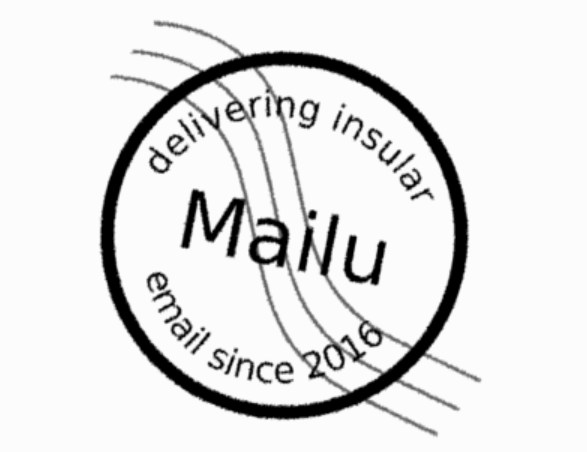k8s-mailu
k8s-mailu
Template version:v25-10-30
| Component | Version |
|---|---|
| Helm Chart | 2.5.0 |
| App | 2024.06.44 |
| Postgresql | 17 |
| Redis | 8 |
This namespace installs the Mailu mail system on kubernetes.
Template override parameters
File _values-tpl.yaml contains template configuration parameters and their default values:
## _values-tpl.yaml## cskygen template default values file#_tplname: k8s-mailu_tpldescription: Mailu mail system on kubernetes_tplversion: 25-10-30## Values to override### k8s cluster credentials kubeconfig filekubeconfig: config-k8s-modnamespace:## k8s namespace namename: mailu## Service domain namedomain: cskylab.netpublishing:## External urlurl: mailu.mod.cskylab.net## Publishing domain namedomain: mod.cskylab.net## Password for administrative userpassword: 'NoFear21'certificate:## Cert-manager clusterissuerclusterissuer: ca-test-internalingressnginx:## LoadBanancer IP static address## Must be previously configured in MetalLBloadbalancerip: 192.168.82.23registry:## Proxy Repository for Dockerproxy: harbor.cskylab.net/dockerhub## Proxy Repository for Github ghcrproxy_ghcr: harbor.cskylab.net/ghcr_proxy## Local storage PV's node affinity (Configured in pv*.yaml)localpvnodes: # (k8s node names)all_pv: k8s-mod-n1# k8s nodes domain namedomain: cskylab.net# k8s nodes local administratorlocaladminusername: koslocalrsyncnodes: # (k8s node names)all_pv: k8s-mod-n2# k8s nodes domain namedomain: cskylab.net# k8s nodes local administratorlocaladminusername: kos
TL;DR
# Install./csdeploy.sh -m install# Check status./csdeploy.sh -l
Run:
- Published at:
{{ .publishing.url }} - Username:
admin - Password:
{{ .publishing.password }}
Prerequisites
- Administrative access to Kubernetes cluster.
- Helm v3.
LVM Data Services
Data services are supported by the following nodes:
| Data service | Kubernetes PV node | Kubernetes RSync node |
|---|---|---|
/srv/{{ .namespace.name }} | {{ .localpvnodes.all_pv }} | {{ .localrsyncnodes.all_pv }} |
PV node is the node that supports the data service in normal operation.
RSync node is the node that receives data service copies synchronized by cron-jobs for HA.
To create the corresponding LVM data services, execute from your mcc management machine the following commands:
## Create LVM data services in PV node#echo \&& echo "******** START of snippet execution ********" \&& echo \&& ssh {{ .localpvnodes.localadminusername }}@{{ .localpvnodes.all_pv }}.{{ .localpvnodes.domain }} \'sudo cs-lvmserv.sh -m create -qd "/srv/{{ .namespace.name }}" \&& mkdir "/srv/{{ .namespace.name }}/data/admin" \&& mkdir "/srv/{{ .namespace.name }}/data/clamav" \&& mkdir "/srv/{{ .namespace.name }}/data/dovecot" \&& mkdir "/srv/{{ .namespace.name }}/data/postfix" \&& mkdir "/srv/{{ .namespace.name }}/data/postgresql" \&& mkdir "/srv/{{ .namespace.name }}/data/redis" \&& mkdir "/srv/{{ .namespace.name }}/data/rspamd" \&& mkdir "/srv/{{ .namespace.name }}/data/webdav" \&& mkdir "/srv/{{ .namespace.name }}/data/webmail"' \&& echo \&& echo "******** END of snippet execution ********" \&& echo
## Create LVM data services in RSync node#echo \&& echo "******** START of snippet execution ********" \&& echo \&& ssh {{ .localrsyncnodes.localadminusername }}@{{ .localrsyncnodes.all_pv }}.{{ .localrsyncnodes.domain }} \'sudo cs-lvmserv.sh -m create -qd "/srv/{{ .namespace.name }}" \&& mkdir "/srv/{{ .namespace.name }}/data/admin" \&& mkdir "/srv/{{ .namespace.name }}/data/clamav" \&& mkdir "/srv/{{ .namespace.name }}/data/dovecot" \&& mkdir "/srv/{{ .namespace.name }}/data/postfix" \&& mkdir "/srv/{{ .namespace.name }}/data/postgresql" \&& mkdir "/srv/{{ .namespace.name }}/data/redis" \&& mkdir "/srv/{{ .namespace.name }}/data/rspamd" \&& mkdir "/srv/{{ .namespace.name }}/data/webdav" \&& mkdir "/srv/{{ .namespace.name }}/data/webmail"' \&& echo \&& echo "******** END of snippet execution ********" \&& echo
To delete the corresponding LVM data services, execute from your mcc management machine the following commands:
## Delete LVM data services in PV node#echo \&& echo "******** START of snippet execution ********" \&& echo \&& ssh {{ .localpvnodes.localadminusername }}@{{ .localpvnodes.all_pv }}.{{ .localpvnodes.domain }} \'sudo cs-lvmserv.sh -m delete -qd "/srv/{{ .namespace.name }}"' \&& echo \&& echo "******** END of snippet execution ********" \&& echo
## Delete LVM data services in RSync node#echo \&& echo "******** START of snippet execution ********" \&& echo \&& ssh {{ .localrsyncnodes.localadminusername }}@{{ .localrsyncnodes.all_pv }}.{{ .localrsyncnodes.domain }} \'sudo cs-lvmserv.sh -m delete -qd "/srv/{{ .namespace.name }}"' \&& echo \&& echo "******** END of snippet execution ********" \&& echo
Persistent Volumes
Review values in all Persistent volume manifests with the name format ./pv-*.yaml.
The following PersistentVolume & StorageClass manifests are applied:
# PV manifestspv-admin.yamlpv-clamav.yamlpv-dovecot.yamlpv-postfix.yamlpv-postgresql.yamlpv-redis.yamlpv-rspamd.yamlpv-webdav.yamlpv-webmail.yaml
The node assigned in nodeAffinity section of the PV manifest, will be used when scheduling the pod that holds the service.
How-to guides
Install
To Create namespace:
# Create namespace, secrets, config-maps, PV's, apply manifests and install charts../csdeploy.sh -m install
Update
Reapply module manifests by running:
# Reapply manifests./csdeploy.sh -m update
Uninstall
To delete module manifests and namespace run:
# Delete manifests, and namespace./csdeploy.sh -m uninstall
Remove
This option is intended to be used only to remove the namespace when uninstall is failed. Otherwise, you must run ./csdeploy.sh -m uninstall.
To remove namespace and all its contents run:
# Remove namespace and all its contents./csdeploy.sh -m remove
Display status
To display namespace status run:
# Display namespace, status:./csdeploy.sh -l
Backup & data protection
Backup & data protection must be configured on file cs-cron_scripts of the node that supports the data services.
RSync HA copies
Rsync cronjobs are used to achieve service HA for LVM data services that supports the persistent volumes. The script cs-rsync.sh perform the following actions:
- Take a snapshot of LVM data service in the node that supports the service (PV node)
- Copy and syncrhonize the data to the mirrored data service in the kubernetes node designed for HA (RSync node)
- Remove snapshot in LVM data service
To perform RSync manual copies on demand, execute from your mcc management machine the following commands:
Warning: You should not make two copies at the same time. You must check the scheduled jobs in
cs-cron-scriptsand disable them if necesary, in order to avoid conflicts.
## RSync data services#echo \&& echo "******** START of snippet execution ********" \&& echo \&& ssh {{ .localpvnodes.localadminusername }}@{{ .localpvnodes.all_pv }}.{{ .localpvnodes.domain }} \'sudo cs-rsync.sh -q -m rsync-to -d /srv/{{ .namespace.name }} \-t {{ .localrsyncnodes.all_pv }}.{{ .namespace.domain }}' \&& echo \&& echo "******** END of snippet execution ********" \&& echo
RSync cronjobs:
The following cron jobs should be added to file cs-cron-scripts on the node that supports the service (PV node). Change time schedule as needed:
################################################################################# /srv/{{ .namespace.name }} - RSync LVM data services#################################################################################### RSync path: /srv/{{ .namespace.name }}## To Node: {{ .localrsyncnodes.all_pv }}## At minute 0 past every hour from 8 through 23.# 0 8-23 * * * root run-one cs-lvmserv.sh -q -m snap-remove -d /srv/{{ .namespace.name }} >> /var/log/cs-rsync.log 2>&1 ; run-one cs-rsync.sh -q -m rsync-to -d /srv/{{ .namespace.name }} -t {{ .localrsyncnodes.all_pv }}.{{ .namespace.domain }} >> /var/log/cs-rsync.log 2>&1
Restic backup
Restic can be configured to perform data backups to local USB disks, remote disk via sftp or cloud S3 storage.
To perform on-demand restic backups execute from your mcc management machine the following commands:
Warning: You should not launch two backups at the same time. You must check the scheduled jobs in
cs-cron-scriptsand disable them if necesary, in order to avoid conflicts.
## Restic backup data services#echo \&& echo "******** START of snippet execution ********" \&& echo \&& ssh {{ .localpvnodes.localadminusername }}@{{ .localpvnodes.all_pv }}.{{ .localpvnodes.domain }} \'sudo cs-restic.sh -q -m restic-bck -d /srv/{{ .namespace.name }} -t {{ .namespace.name }}' \&& echo \&& echo "******** END of snippet execution ********" \&& echo
To view available backups:
echo \&& echo "******** START of snippet execution ********" \&& echo \&& ssh {{ .localpvnodes.localadminusername }}@{{ .localpvnodes.all_pv }}.{{ .localpvnodes.domain }} \'sudo cs-restic.sh -q -m restic-list -t {{ .namespace.name }}' \&& echo \&& echo "******** END of snippet execution ********" \&& echo
Restic cronjobs:
The following cron jobs should be added to file cs-cron-scripts on the node that supports the service (PV node). Change time schedule as needed:
################################################################################# /srv/{{ .namespace.name }}- Restic backups#################################################################################### Data service: /srv/{{ .namespace.name }}## At minute 30 past every hour from 8 through 23.# 30 8-23 * * * root run-one cs-lvmserv.sh -q -m snap-remove -d /srv/{{ .namespace.name }} >> /var/log/cs-restic.log 2>&1 ; run-one cs-restic.sh -q -m restic-bck -d /srv/{{ .namespace.name }} -t {{ .namespace.name }} >> /var/log/cs-restic.log 2>&1 && run-one cs-restic.sh -q -m restic-forget -t {{ .namespace.name }} -f "--keep-hourly 6 --keep-daily 31 --keep-weekly 5 --keep-monthly 13 --keep-yearly 10" >> /var/log/cs-restic.log 2>&1
Upgrade PostgreSQL database version
- Backup Running Container
The pg_dumpall utility is used for writing out (dumping) all of your PostgreSQL databases of a cluster. It accomplishes this by calling the pg_dump command for each database in a cluster, while also dumping global objects that are common to all databases, such as database roles and tablespaces.
The official PostgreSQL Docker image come bundled with all of the standard utilities, such as pg_dumpall, and it is what we will use in this tutorial to perform a complete backup of our database server.
If your Postgres server is running as a Kubernetes Pod, you will execute one of the following commands:
# Server dump with postgres userkubectl -n {{ .namespace.name }} exec -i service/postgres -- /bin/bash -c "PGPASSWORD='{{ .publishing.password }}' pg_dumpall -U postgres" > postgresql.dump# Database mailu with postgres userkubectl -n {{ .namespace.name }} exec -i service/postgres -- /bin/bash -c "PGPASSWORD='{{ .publishing.password }}' pg_dump -U postgres -d mailu -F c" > mailu.backup# Database roundcube with postgres userkubectl -n {{ .namespace.name }} exec -i service/postgres -- /bin/bash -c "PGPASSWORD='{{ .publishing.password }}' pg_dump -U postgres -d roundcube -F c" > roundcube.backup
- Deploy New Postgres Image in a limited namespace
The second step is to deploy a new Postgress container using the updated image version. This container MUST NOT mount the same volume from the older Postgress container. It will need to mount a new volume for the database.
Note: If you mount to a previous volume used by the older Postgres server, the new Postgres server will fail. Postgres requires the data to be migrated before it can load it.
To deploy the new version on an empty volume:
- Uninstall the namespace containing the PostgreSQL service (keycloakx)
- Delete the PostgreSQL data service
- Re-Create the PostgreSQL data service
- Change
csdeploy.shfile commenting all helm pull deploying charts and runcsdeploy.sh - m pull-charts - Rename all
mod-xxxx.yamlexceptmod-postgresql.yaml - Launch the namespace with
csdeploy.sh - m installdeploying a new PostgreSQL server
- Import PostgreSQL Dump into New Pod With the new Postgres container running with a new volume mount for the data directory, you will use the psql command to import the database dump file. During the import process Postgres will migrate the databases to the latest system schema.
# Server dumpkubectl -n {{ .namespace.name }} exec -i service/postgres -- /bin/bash -c "PGPASSWORD='{{ .publishing.password }}' psql -U postgres" < postgresql.dump# Database mailu restorekubectl -n {{ .namespace.name }} exec -i service/postgres -- /bin/bash -c "PGPASSWORD='{{ .publishing.password }}' pg_restore -U postgres -d mailu --no-owner --role=mailu" < mailu.backup# Database roundcube restorekubectl -n {{ .namespace.name }} exec -i service/postgres -- /bin/bash -c "PGPASSWORD='{{ .publishing.password }}' pg_restore -U postgres -d roundcube --no-owner --role=roundcube" < roundcube.backup
- Upgrade Your PostgreSQL Passwords to SCRAM
This step is needed when migrating from bitnami PostgreSQL charts to manifest based on official images.
(More information at https://www.crunchydata.com/blog/how-to-upgrade-postgresql-passwords-to-scram)
- Open terminal from
postgres-0pod or service. - Enter psql console with user postgres:
psql -U postgres
- Using the command-line interface from psql, you can use the \password command, i.e:
\password
Or if you want to set the password for someone else on your system:
\password username
- You will be prompted to enter a new password. This new password will be converted to a SCRAM verifier, and the upgrade for this user will be complete.
- Deploy the namespace with all charts & manifests
Once the PosgreSQL container is running with the new version and dumped data successfully restored, the namespace can be re-started with all its charts:
- Uninstall the namespace
- Change
csdeploy.shfile un-commenting all helm pull deploying charts lines - Re-Import all charts by running
csdeploy.sh - m pull-charts - Review & rename all
mod-xxxx.yaml - Deploy the namespace by running
csdeploy.sh -m install
Utilities
Passwords and secrets
Generate passwords and secrets with:
# Screenecho $(head -c 512 /dev/urandom | LC_ALL=C tr -cd 'a-zA-Z0-9' | head -c 16)# File (without newline)printf $(head -c 512 /dev/urandom | LC_ALL=C tr -cd 'a-zA-Z0-9' | head -c 16) > RESTIC-PASS.txt
Change the parameter head -c 16 according with the desired length of the secret.
Reference
To learn more see:
Application modules
| Module | Description |
|---|
Scripts
cs-deploy
Purpose:Kubernetes Mailu mail system.Usage:sudo csdeploy.sh [-l] [-m <execution_mode>] [-h] [-q]Execution modes:-l [list-status] - List current status.-m <execution_mode> - Valid modes are:[pull-charts] - Pull charts to './charts/' directory.[install] - Create namespace, secrets, config-maps, PV's,apply manifests and install charts.[update] - Reapply manifests and update or upgrade charts.[uninstall] - Uninstall charts, delete manifests, remove PV's and namespace.[remove] - Remove PV's, namespace and all its contents.Options and arguments:-h Help-q Quiet (Nonstop) execution.Examples:# Pull charts to './charts/' directory./csdeploy.sh -m pull-charts# Create namespace, secrets, config-maps, PV's, apply manifests and install charts../csdeploy.sh -m install# Reapply manifests and update or upgrade charts../csdeploy.sh -m update# Uninstall charts, delete manifests, remove PV's and namespace../csdeploy.sh -m uninstall# Remove PV's, namespace and all its contents./csdeploy.sh -m remove# Display namespace, persistence and charts status:./csdeploy.sh -l
Tasks performed:
| ${execution_mode} | Tasks | Block / Description |
|---|---|---|
| [pull-charts] | Pull helm charts from repositories | |
Clean ./charts directory | Remove all contents in ./charts directory. | |
| Pull helm charts | Pull new charts according to sourced script in variable source_charts. | |
| Show charts | Show Helm charts pulled into ./charts directory. | |
| [install] | Create namespace, config-maps, secrets and PV's | |
| Create namespace | Namespace must be unique in cluster. | |
| Create secrets | Create secrets containing usernames, passwords... etc. | |
| Create PV's | Apply all persistent volume manifests in the form pv-*.yaml. | |
| [update][install] | Deploy app mod's and charts | |
| Apply manifests | Apply all app module manifests in the form mod-*.yaml. | |
| Deploy charts | Deploy all charts in ./charts directory with upgrade --install options. | |
| [uninstall] | Uninstall charts and app mod's | |
| Delete manifests | Delete all app module manifests in the form mod-*.yaml. | |
| Uninstall charts | Uninstall all charts in ./charts directory. | |
| [uninstall][remove] | Remove namespace and PV's | |
| Remove namespace | Remove namespace and all its objects. | |
| Delete PV's | Delete all persistent volume manifests in the form pv-*.yaml. | |
| [install][update] [list-status] | Display status information | |
| Display namespace | Namespace and object status. | |
| Display certificates | Certificate status information. | |
| Display secrets | Secret status information. | |
| Display persistence | Persistence status information. | |
| Display charts | Charts releases history information. | |
Template values
The following table lists template configuration parameters and their specified values, when machine configuration files were created from the template:
| Parameter | Description | Values |
|---|---|---|
_tplname | template name | {{ ._tplname }} |
_tpldescription | template description | {{ ._tpldescription }} |
_tplversion | template version | {{ ._tplversion }} |
kubeconfig | kubeconfig file | {{ .kubeconfig }} |
namespace.name | namespace name | {{ .namespace.name }} |
namespace.domain | domain name | {{ .namespace.domain }} |
publishing.url | external URL | {{ .publishing.url }} |
certificate.clusterissuer | cert-manager clusterissuer | {{ .certificate.clusterissuer }} |
registry.proxy | docker private proxy URL | {{ .registry.proxy }} |
License
Copyright © 2024 cSkyLab.com ™
Licensed under the Apache License, Version 2.0 (the "License"); you may not use this file except in compliance with the License. You may obtain a copy of the License at
http://www.apache.org/licenses/LICENSE-2.0
Unless required by applicable law or agreed to in writing, software distributed under the License is distributed on an "AS IS" BASIS, WITHOUT WARRANTIES OR CONDITIONS OF ANY KIND, either express or implied. See the License for the specific language governing permissions and limitations under the License.