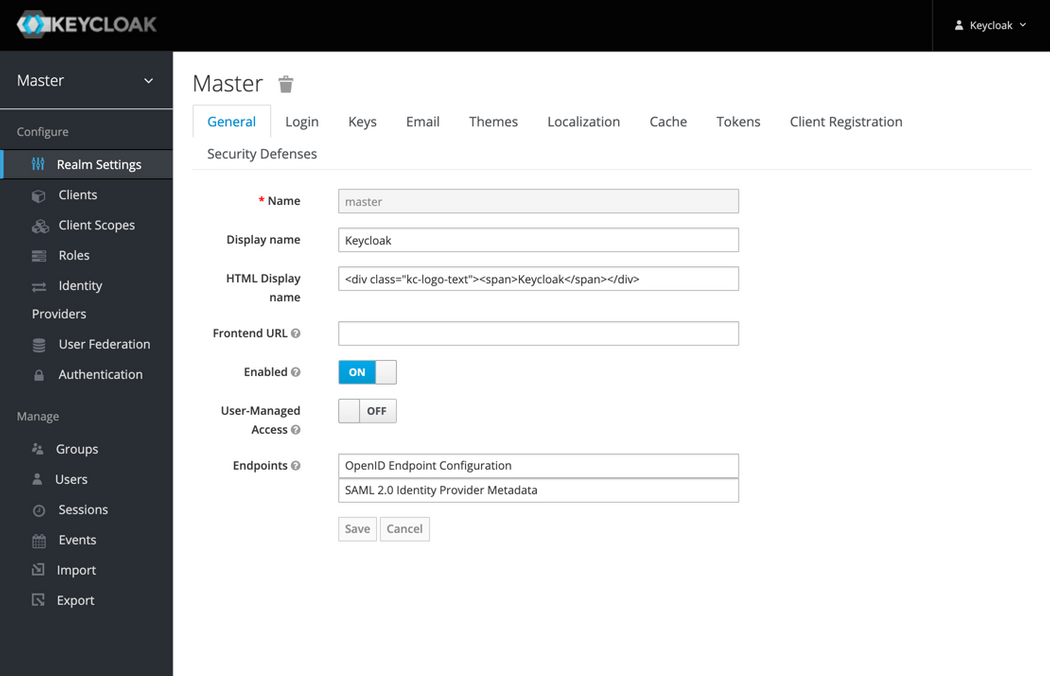k8s-keycloak
Keycloak identity and access management
Template version:v22-08-21 Deprecated
Helm charts used:codecentric/keycloak v18.3.0 Deprecated
Note: This template is deprecated. For a new keycloak deployment, please use k8s-keycloakx template.
This template contains the configuration files needed to run Keycloak in a Kubernetes cluster.
Keycloak is a high performance Java-based identity and access management solution. It lets developers add an authentication layer to their applications with minimum effort.
Template override parameters
File _values-tpl.yaml contains template configuration parameters and their default values:
## _values-tpl.yaml## cskygen template default values file#_tplname: k8s-keycloak_tpldescription: Kubernetes Keycloak namespace_tplversion: 22-08-21## Values to override### k8s cluster credentials kubeconfig filekubeconfig: config-k8s-modnamespace:## k8s namespace namename: keycloak## Service domain namedomain: cskylab.netpublishing:## External urlurl: keycloak.mod.cskylab.net## Password for administrative userpassword: 'NoFear21'certificate:## Cert-manager clusterissuerclusterissuer: ca-test-internalregistry:## Proxy Repository for Dockerproxy: harbor.cskylab.net/dockerhub## Private Repository for private images uploadingprivate: harbor.cskylab.net/cskylabusername: adminpassword: 'NoFear21'restic:## Restic password is mandatory to access repositorypassword: 'NoFear21'## Restic repositories can be located in local paths, sftp paths and s3 buckets## Local path example:# repo: '/srv/restic/keycloak'## S3 example:# repo: 's3:https://backup.cskylab.net/restic/keycloak'## sftp example:repo: 'sftp:kos@kvm-main.cskylab.net:/media/data/restic/keycloak'## S3 Bucket access and secret keys must be specified for S3 located repositoriesaws_access: 'restic_rw'aws_secret: 'iZ6Qpx1WiqmXXoXKxBxhiCMKWCsYOrgZKr'## Local storage PV's node affinity (Configured in pv*.yaml)localpvnodes: # (k8s node names)all_pv: k8s-mod-n1localrsyncnodes: # (k8s node names)all_pv: k8s-mod-n2
TL;DR
Prepare LVM Data services for PV's:
Install namespace and charts:
# Pull charts to './charts/' directory./csdeploy.sh -m pull-charts# Install./csdeploy.sh -m install# Check status./csdeploy.sh -l
Run:
- Published at:
{{ .publishing.url }} - Username:
keycloak - Password:
{{ .publishing.password }}
Prerequisites
- Administrative access to Kubernetes cluster.
- Helm v3.
keycloak-theme-provider image
Keycloak-theme-provider image must exist on your private registry {{ .registry.private }}.
To build and push the image, docker must be installed on your local machine and your private registry URL must be published with a trusted certificate. Install certificate and restart docker before pushing the image to the registry.
- Open console in
keycloak-theme-providerdirectory and run:
# cSkyLab docker image build script./csbuild.sh -b # To build the image./csbuild.sh -p # To build and push the image
Persistent Volumes
Review values in all Persistent volume manifests with the name format ./pv-*.yaml.
The following PersistentVolume & StorageClass manifests are applied:
# PV manifestspv-postgresql.yaml
The node assigned in nodeAffinity section of the PV manifest, will be used when scheduling the pod that holds the service.
LVM Data Services
Data services are supported by the following nodes:
| Data service | Kubernetes PV node | Kubernetes RSync node |
|---|---|---|
/srv/{{ .namespace.name }} | {{ .localpvnodes.all_pv }} | {{ .localrsyncnodes.all_pv }} |
To create the corresponding LVM data services, execute inside the appropriate node in your cluster the following commands:
# Create LVM data service (Execute inside the node(s) that holds the local storage)sudo cs-lvmserv.sh -m create -qd "/srv/{{ .namespace.name }}" \&& mkdir "/srv/{{ .namespace.name }}/data/postgresql"
To delete the corresponding LVM data services, execute inside the appropriate node in your cluster the following commands:
# Delete LVM data service (Execute inside the node(s) that holds the local storage)sudo cs-lvmserv.sh -m delete -qd "/srv/{{ .namespace.name }}"
Backup & data protection
Backup & data protection must be configured in file cs-cron_scripts of the node that holds the local storage.
RSync:
When more than one kubernetes node is present in the cluster, rsync cronjobs are used to achieve service HA for LVM data services that supports the persistent volumes.
To perform RSync manual copies on demand, connecto to the node that holds the local storage and execute:
## RSync path: /srv/{{ .namespace.name }}## To Node: {{ .localrsyncnodes.all_pv }}sudo cs-rsync.sh -q -m rsync-to -d /srv/{{ .namespace.name }} -t {{ .localrsyncnodes.all_pv }}.{{ .namespace.domain }}
RSync cronjobs:
The following cron jobs should be added to file cs-cron-scripts of the appropriate node (Change time schedule as needed):
################################################################################# {{ .namespace.name }} - RSync LVM data services#################################################################################### RSync path: /srv/{{ .namespace.name }}## To Node: {{ .localrsyncnodes.all_pv }}## At minute 0 past every hour from 8 through 23.# 0 8-23 * * * root run-one cs-lvmserv.sh -q -m snap-remove -d /srv/{{ .namespace.name }} >> /var/log/cs-rsync.log 2>&1 ; run-one cs-rsync.sh -q -m rsync-to -d /srv/{{ .namespace.name }} -t {{ .localrsyncnodes.all_pv }}.{{ .namespace.domain }} >> /var/log/cs-rsync.log 2>&1
Restic:
Restic is configured to perform data backups to local USB disks, remote disk via sftp or remote S3 storage.
To perform on-demand restic backups:
## Data service: /srv/{{ .namespace.name }}## Restic repo: {{ .restic.repo }}sudo cs-restic.sh -q -m restic-bck -d /srv/{{ .namespace.name }} -r {{ .restic.repo }} -t {{ .namespace.name }}
To view available backups:
## Specific tag## Data service: /srv/{{ .namespace.name }}## Restic repo: {{ .restic.repo }}sudo cs-restic.sh -q -m restic-list -r {{ .restic.repo }} -t {{ .namespace.name }}## All snapshots## Remote restic reposudo cs-restic.sh -q -m restic-list -r {{ .restic.repo }}
Restic cronjobs:
The following cron jobs should be added to file cs-cron-scripts of the appropriate node (Change time schedule as needed):
################################################################################# {{ .namespace.name }} - Restic backups#################################################################################### Data service: /srv/{{ .namespace.name }}## At minute 30 past every hour from 8 through 23.## Restic repo: {{ .restic.repo }}# 30 8-23 * * * root run-one cs-lvmserv.sh -q -m snap-remove -d /srv/{{ .namespace.name }} >> /var/log/cs-restic.log 2>&1 ; run-one cs-restic.sh -q -m restic-bck -d /srv/{{ .namespace.name }} -r {{ .restic.repo }} -t {{ .namespace.name }} >> /var/log/cs-restic.log 2>&1 && run-one cs-restic.sh -q -m restic-forget -r {{ .restic.repo }} -t {{ .namespace.name }} -f "--keep-hourly 6 --keep-daily 31 --keep-weekly 5 --keep-monthly 13 --keep-yearly 10" >> /var/log/cs-restic.log 2>&1
How-to guides
Pull Charts
To pull charts, change the repositories and charts needed in variable source_charts inside the script csdeploy.sh and run:
# Pull charts to './charts/' directory./csdeploy.sh -m pull-charts
When pulling new charts, all the content of ./charts directory will be removed, and replaced by the new pulled charts.
After pulling new charts redeploy the new versions with: ./csdeploy -m update.
Install
To create namespace, persistent volumes and install charts:
# Create namespace, PV's and install charts./csdeploy.sh -m install
Notice that PV's are not namespaced. They are deployed at cluster scope.
Update
To update charts settings, change values in files values-chart.yaml.
Redeploy or upgrade charts by running:
# Redeploy or upgrade charts./csdeploy.sh -m update
Uninstall
To uninstall charts, remove namespace and PV's run:
# Uninstall charts, remove PV's and namespace./csdeploy.sh -m uninstall
Remove
This option is intended to be used only to remove the namespace when chart deployment is failed. Otherwise, you must run ./csdeploy.sh -m uninstall.
To remove PV's, namespace and all its contents run:
# Remove PV's namespace and all its contents./csdeploy.sh -m remove
Display status
To display namespace, persistence and chart status run:
# Display namespace, persistence and charts status:./csdeploy.sh -l
Customize Keycloak Themes
You should personalize the provided customization themes with your own branding for each keycloak application client (keycloak, gitlab, nextcloud... etc).
The themes provided in the model environment are:
- /themes/bootstrap-mod-keycloak
- /themes/bootstrap-mod-gitlab
- /themes/bootstrap-mod-nextcloud
The customizable themes provided for your own publishing environment are:
- /themes/bootstrap-pub-keycloak
- /themes/bootstrap-pub-gitlab
- /themes/bootstrap-pub-nextcloud
Under the each theme login resource folder, the customized keycloak templates/functionalities are:
- login-page-expired.ftl
- login-reset-password.ftl
- login-update-profile.ftl
- login-verify-email.ftl
- login.ftl
- register.ftl
To customize a theme you should follow this procedure:
Customize login and account creation pages:
Change the images files at
/themes/bootstrap-pub-keycloak/login/resources/img/brand.svg: Brand imagelogo.png: Brand logo (96 x 96 pixels)favicon.ico: Icon for browser tabs (48 x 48 pixels)- If required, ajust
brand.svgimage propeties by editing the#brand-logoclass in the/themes/bootstrap-pub-keycloak/login/resources/css/login.cssfile.
Change labels and description in resources messages files at
/themes/bootstrap-pub-keycloak/login/messages.usernameOrEmaillabel: How you named the username label depending if you enable "login with email" options at the Keycloak realm configuration.applicationName: The name of the application you whant to customize the login page for.applicationDescription: A short description or notice for your users.loginIntroText: Subtitle or notice to your brand logo.resetPasswordLabel: Label to reset password action.emailVerifyTitle: Requiered "email verification" notice.doCreateAccount: Create account action button label.registerTitle: Registering window title.registerAccountSectionTitle: Account fields group titleupdateProfileTitle: Requiered "update profile action" notice.isRequieredField: Requiered field error message.minLengthField: Minimun length in characters a field should have to be valid.maxLengthField: Maximun length in charactes a field must have to be valid.minLengthFieldMessage: Error message to show when field value does not have the minimum field length defined inminLengthFieldvariable. The asterisk symbol will be dinamically replaced with theminLengthFielddefined value.maxLengthFieldMessage: Error message to show when field value has more characters thant the value defined atmaxLengthFieldvariable. The asterisk symbol will be dinamically replaced with themaxLengthFielddefined value.
Note: There are two resource language files predefined. If you add or delete language resource files, you need to modify accordingly the
localesproperty on the/themes/bootstrap-pub-keycloak/login/theme.propertiesfile. See more at https://www.keycloak.org/docs/latest/server_development/#_themes.All validation values are for client validation only and should match the realm password policy defined in Keycloak.
- If needed by your branding requierements, you can change color schemes:
- Choose a color scheme from https://bootstrapcolor.net/
- Push
Dowload CSS (bootstrap.css + boostrap.min.css)- Extract the zip file and look for file
boostrap.min.css.- Replace the
/themes/bootstrap-pub-keycloak/login/resources/css/bootstrap.min.cssfile with the downloaded version.
To learn more about keycloak themes customization:
Create the Theme Provider Image
- Edit the file
values-keycloak.yamlto map themes folders to the Keycloak instance container under theextraInitContainers,extraVolumeMountsandextraVolumesvalues sections.
# file: values-keycloak.yaml# Additional init containers, e. g. for providing custom themesextraInitContainers: |- name: keycloak-theme-providerimage: {{ .registry.private }}/keycloak-theme-provider:stableimagePullPolicy: Alwayscommand:- shargs:- -c- |echo "Copying themes..."cp -R /themes/bootstrap-mod-keycloak theme1cp -R /themes/bootstrap-mod-nextcloud theme2cp -R /themes/bootstrap-mod-gitlab theme3cp -R /themes/bootstrap-pub-keycloak theme4cp -R /themes/bootstrap-pub-nextcloud theme5cp -R /themes/bootstrap-pub-gitlab theme6volumeMounts:- name: theme1mountPath: /theme1/bootstrap-mod-keycloak- name: theme2mountPath: /theme2/bootstrap-mod-nextcloud- name: theme3mountPath: /theme3/bootstrap-mod-gitlab- name: theme4mountPath: /theme4/bootstrap-pub-keycloak- name: theme5mountPath: /theme5/bootstrap-pub-nextcloud- name: theme6mountPath: /theme6/bootstrap-pub-gitlabextraVolumeMounts: |- name: theme1mountPath: /opt/jboss/keycloak/themes/bootstrap-mod-keycloak- name: theme2mountPath: /opt/jboss/keycloak/themes/bootstrap-mod-nextcloud- name: theme3mountPath: /opt/jboss/keycloak/themes/bootstrap-mod-gitlab- name: theme4mountPath: /opt/jboss/keycloak/themes/bootstrap-pub-keycloak- name: theme5mountPath: /opt/jboss/keycloak/themes/bootstrap-pub-nextcloud- name: theme6mountPath: /opt/jboss/keycloak/themes/bootstrap-pub-gitlabextraVolumes: |- name: theme1emptyDir: {}- name: theme2emptyDir: {}- name: theme3emptyDir: {}- name: theme4emptyDir: {}- name: theme5emptyDir: {}- name: theme6emptyDir: {}
Build and deploy Theme Provider Image
- To build the keycloak-theme-provider image, open a terminal in
keycloak-theme-providerdirectory and run:
# Build and push to repository./csbuild.sh -p
- After the image is pushed to your private registry, redeploy keycloak namespace by running:
# Redeploy keycloak namespace./csdeploy.sh -m update
Configure the new themes in Keycloak
Theme configuration can take place at Realm scope (all clients) or for each Client application.
- Login to keycloak
- For Realm scope configuration
- Choose the realm
- Go to Realm Settings
- Go to Themes tab
- Choose the appropiate theme in Login Theme box
- For Client scope configuration
- Go to Clients and choose the client application
- Choose the appropiate theme in Login Theme box
- Save changes
Note: Some login actions like "user registration" or "reset password", are available accordingly with the realm configuration choosen at Login tab of the Realm Settings window.
Utilities
Passwords and secrets
Generate passwords and secrets with:
# Screenecho $(head -c 512 /dev/urandom | LC_ALL=C tr -cd 'a-zA-Z0-9' | head -c 16)# File (without newline)printf $(head -c 512 /dev/urandom | LC_ALL=C tr -cd 'a-zA-Z0-9' | head -c 16) > RESTIC-PASS.txt
Change the parameter head -c 16 according with the desired length of the secret.
Reference
To learn more see:
Helm charts and values
| Chart | Values |
|---|---|
| codecentric/keycloakx | values-keycloakx.yaml |
Scripts
cs-deploy
Purpose:Kubernetes Keycloak identity and access management.Usage:sudo csdeploy.sh [-l] [-m <execution_mode>] [-h] [-q]Execution modes:-l [list-status] - List current status.-m <execution_mode> - Valid modes are:[pull-charts] - Pull charts to './charts/' directory.[install] - Create namespace, PV's and install charts.[update] - Redeploy or upgrade charts.[uninstall] - Uninstall charts, remove PV's and namespace.[remove] - Remove PV's namespace and all its contents.Options and arguments:-h Help-q Quiet (Nonstop) execution.Examples:# Pull charts to './charts/' directory./csdeploy.sh -m pull-charts# Create namespace, PV's and install charts./csdeploy.sh -m install# Redeploy or upgrade charts./csdeploy.sh -m update# Uninstall charts, remove PV's and namespace./csdeploy.sh -m uninstall# Remove PV's namespace and all its contents./csdeploy.sh -m remove# Display namespace, persistence and charts status:./csdeploy.sh -l
License
Copyright © 2021 cSkyLab.com ™
Licensed under the Apache License, Version 2.0 (the "License"); you may not use this file except in compliance with the License. You may obtain a copy of the License at
http://www.apache.org/licenses/LICENSE-2.0
Unless required by applicable law or agreed to in writing, software distributed under the License is distributed on an "AS IS" BASIS, WITHOUT WARRANTIES OR CONDITIONS OF ANY KIND, either express or implied. See the License for the specific language governing permissions and limitations under the License.